Translating Text Resources
This guide assumes you've already marked your project for localization and have some .strings files ready for translation. If you haven't completed this step, then read Preparing your Xcode Project for Localization first.
Open the Xcode project using Linguan
Launch Linguan and browse to the folder containing your project.
Note: Linguan can open either an entire project, or an individual
.stringsfile. If you have the source code of the project, it's best to open the.xcodeprojfile.
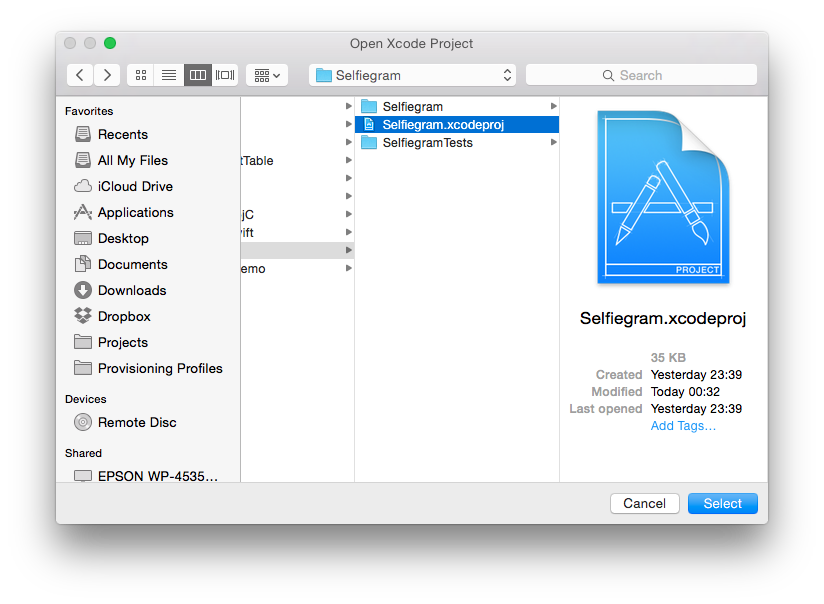
Linguan will automatically validate the project when you open it and warn you about any missing translations. In this case, there is a missing German translation for `welcome.message'.
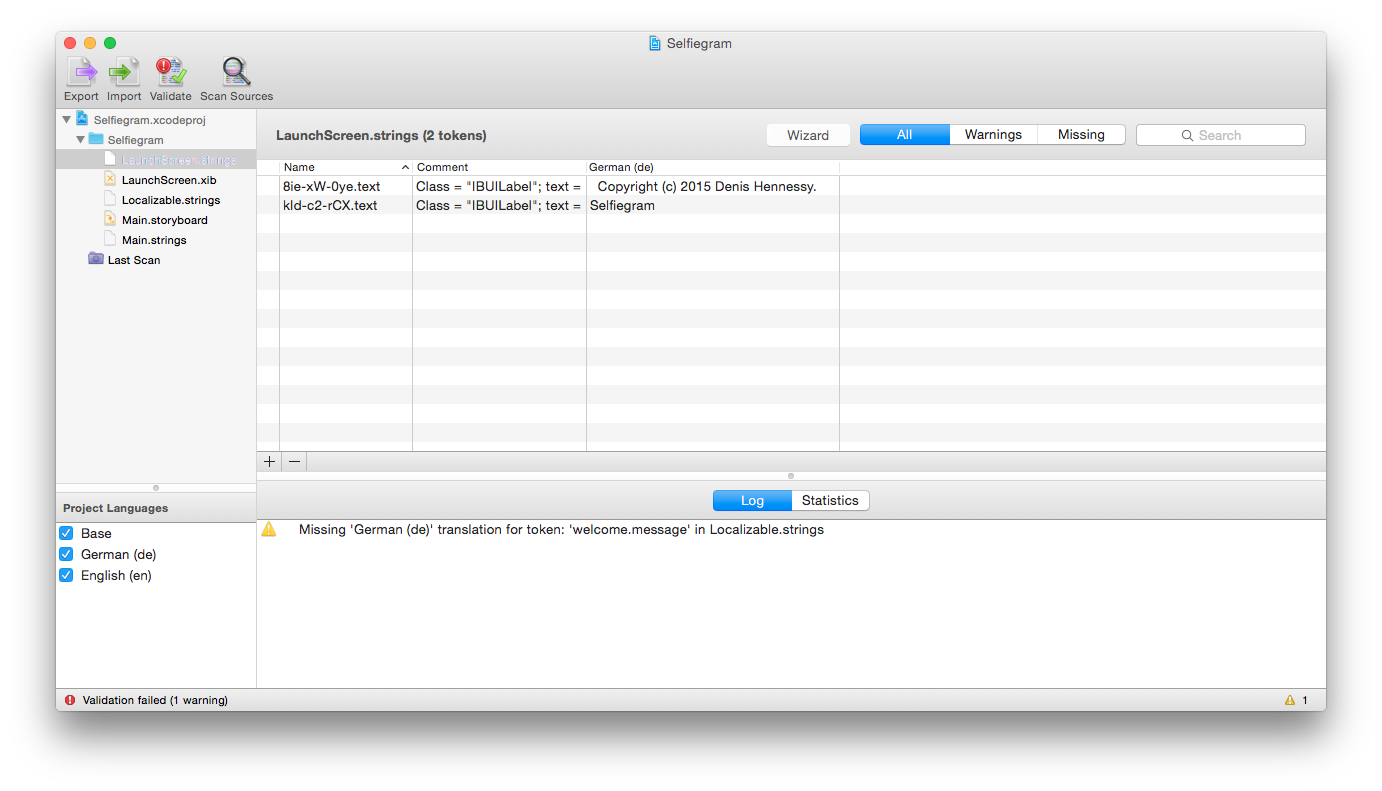
Select Localizable.strings and click Statistics to see how much work is left (not much in this case).

Translating using the table view
Just client in any cell that says no translation and type in the translation. Press Enter when you're done.

Translating using the Wizard
Click Wizard on the toolbar. This will take you through each pending edit. Click Next after each one.
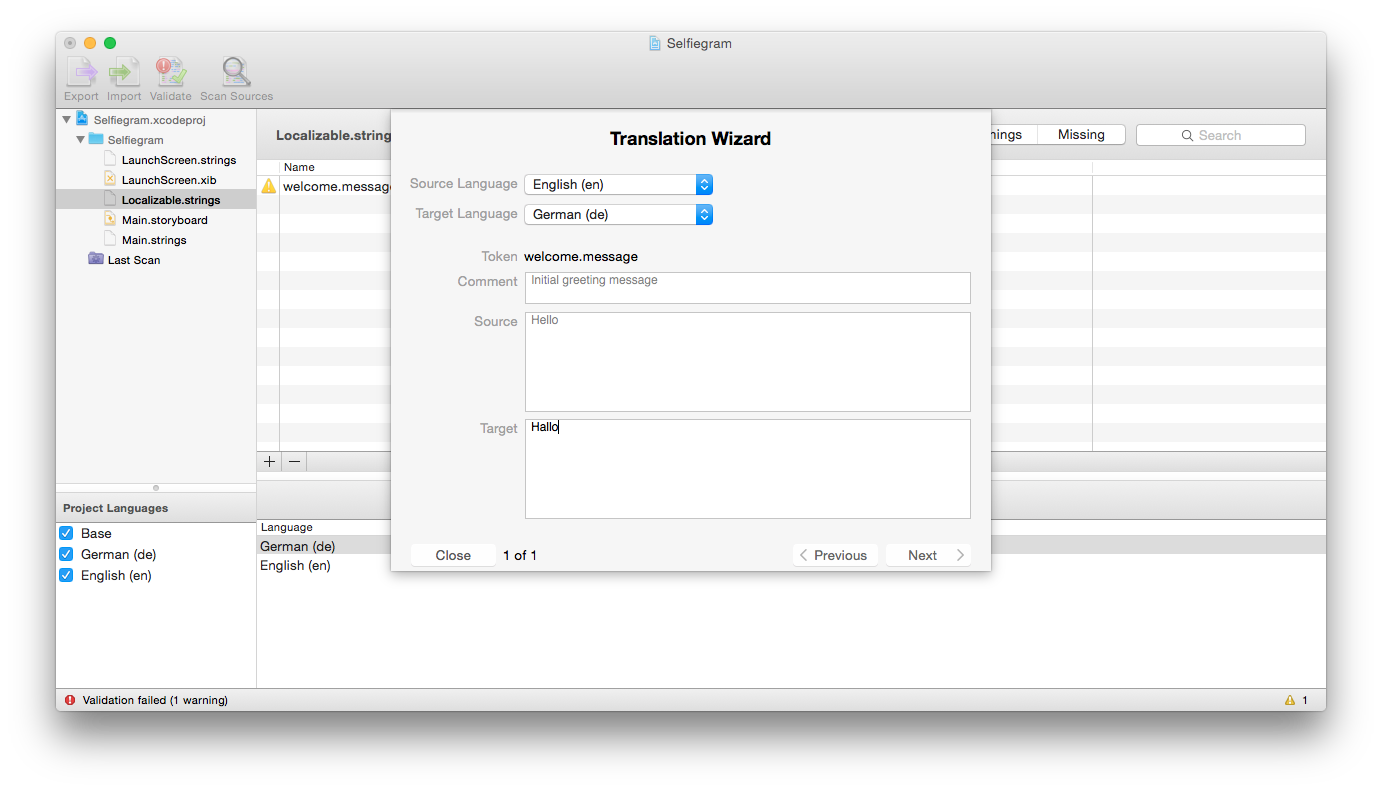
Saving your changes
Once you've finished translating the text, Click File, Save All to write all the changes back to the .strings files in your project.