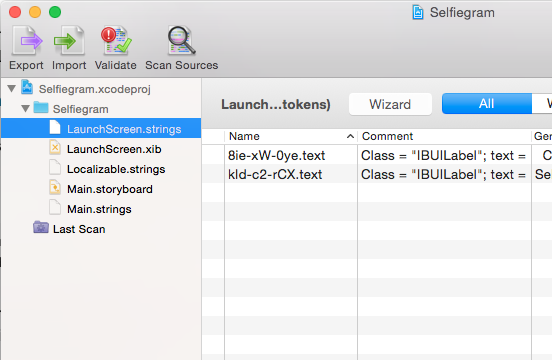Enabling access to XIB and Storyboard files
To allow Linguan to display the strings in your XIB and Storyboard files, you have to first install a helper script. You only need to do this once.
Ensure that Xcode command line tools are installed
Linguan invokes a utility called IBTOOL, which is distributed with Xcode, to extract strings. You'll need to make sure you have that installed first.
Open a Terminal window (you'll find it in Applications > Utilities > Terminal) and type the following:
xcode-select -p
This command should print the path of the developer tools (typically /Applications/Xcode.app/Contents/Developer). If this command fails, then you should first install Xcode from the app store, then restart Terminal and type:
xcode-select --install
Install the helper script
Linguan will check for a special script when it opens a project file. The script will invoke the Xcode IBTOOL command to extract the strings from your XIB/Storyboard files. First download the file:
Important: You should right-click on the above link and select Download Linked File.
In case you're curious, here is what the script file contains:
#!/bin/bash
/usr/bin/ibtool "$@"
The script assumes that ibtool is installed in /usr/bin. If you have it installed elsewhere, edit the script file as appropriate.
Open a Terminal window and type the following commands:
mkdir ~/Library/Application\ Scripts/com.drobnik.Linguan
cd ~/Library/Application\ Scripts/com.drobnik.Linguan
cp ~/Downloads/LaunchIBTool.sh .
chmod 755 LaunchIBTool.sh
Enable XIB support in Linguan
Launch Linguan, open the Preferences pane and check the "Enable XIB translation support" option:
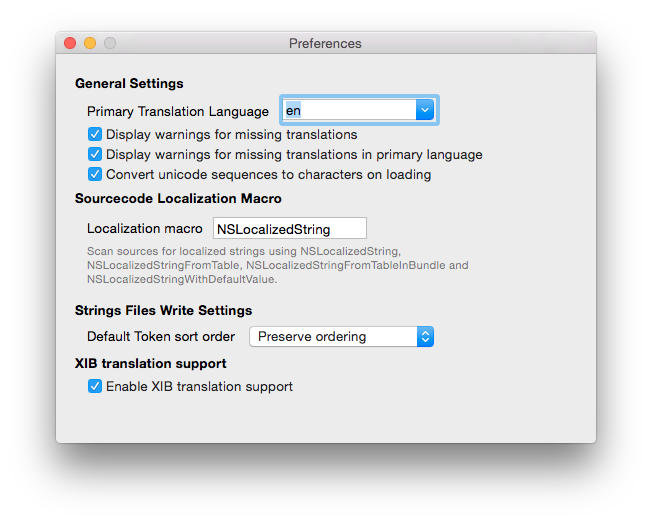
Finally, reopen your Linguan project and you should see the XIB/Storyboard files included: